Customize and enhance your gaming experience.
Commander for Android is now available on the Google Play Store!
Commander for Android lets you simulate custom control panels for your favorite PC games. Create custom buttons, joysticks, or other controls to emulate keystrokes and mouse events for your game, rather than using a keyboard or mouse that can ruin your gaming experience.
To use Commander for Android, you must get the app on an Android phone or tablet, and must have the Commander PC Server installed on your PC.
Getting Started
Step 1: Install Commander on your Android device from the Google Play Store.
Step 2: Install the Commander PC Server on your PC from the Microsoft Store, or direct download.
Step 3: Run the Commander App and the Commander PC Server, connect, and try a demo panel!
Step 4: Follow the tutorial to create a new control panel.
Step 5: Follow the tutorial to create custom controls.
Step 6: Download and import existing Commander control panels,

Control your PC games from an Android tablet or phone.
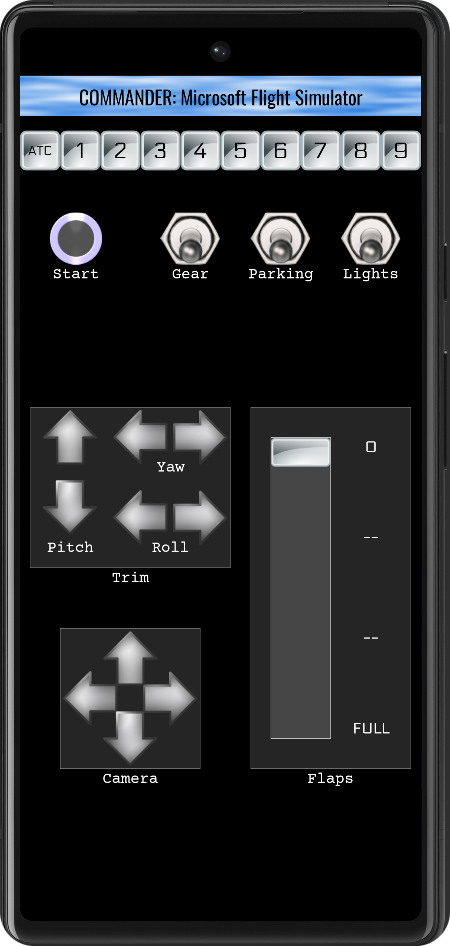
Create custom buttons and control panels to send commands to your PC game.
Get Commander for Android now on the Google Play Store!
Click here for a tutorial on how to add custom controls in Commander.
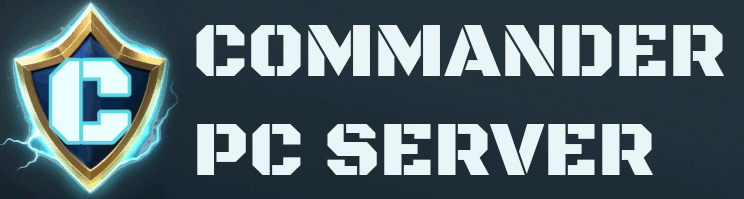
Commander PC Server is required for use with Commander for Android. Install it on your PC so Commander can send commands to your games and apps!
Visit the Microsoft Store to install the Commander PC Server:
– OR –
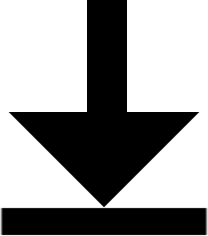 Download and install the free Commander Server for Windows.
Download and install the free Commander Server for Windows. Commander PC Server is relatively new, so you may see a warning about downloading it directly from our website. If you don’t feel comfortable downloading from our website, download and install from the Microsoft Store.
Download existing Commander command panels directly to your device!

